How to order Card Blanks
0
Posted on 5th August 2025 by Papermill Direct
Filed under
We've put together a quick and easy guide on how to order our card blanks!
Before we jump straight into it, we'll need to pick what card blanks we want to buy.
For this demonstration, we're going to be looking for:
A6 Trifold Card Blanks, in a white card with a linen effect, with the highest GSM available
You'll start your journey on the Papermilldirect Homepage, from there you want to select the pink tab for Card Blanks.
You can either click on the pink tab and that will show you all of our card blanks, or you can select one of the options from the drop-down menu.
For this demonstration, I clicked the pink tab and went to the page with ALL of our available card blanks.
Once on the Card Blank page I used the Colour filter on the left-hand side to select White Cards and then used the Textured/Finish filter to select Linen
The search results then showed me White Cards with a Linen Texture.
You'll see on the screenshot above that some of the images have a card blank symbol with a W and 250 inside of it. These are for our Wholesale listings of Card Blanks. The wholesale listings are really handy if you run a business that uses a lot of card blanks or if you create A LOT of cards.
For this demonstration, we wanted the card to be the highest GSM available, so I chose the Extra White Linen Card Blanks 300gsm. I selected this item by clicking on the image.
By clicking the image this will take you to the product page where you can see there are three drop-down menus.
The first drop-down menu allows you to pick the size of the card, so I selected A6.
The second drop-down menu allows you to pick the Type of card, so I selected Trifold.
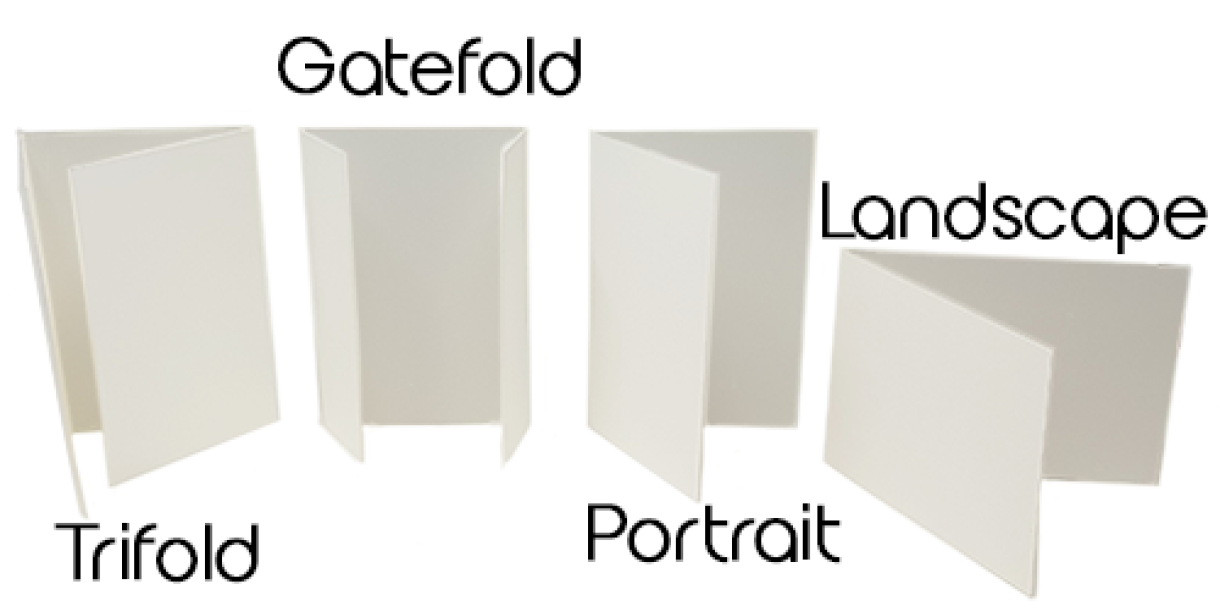


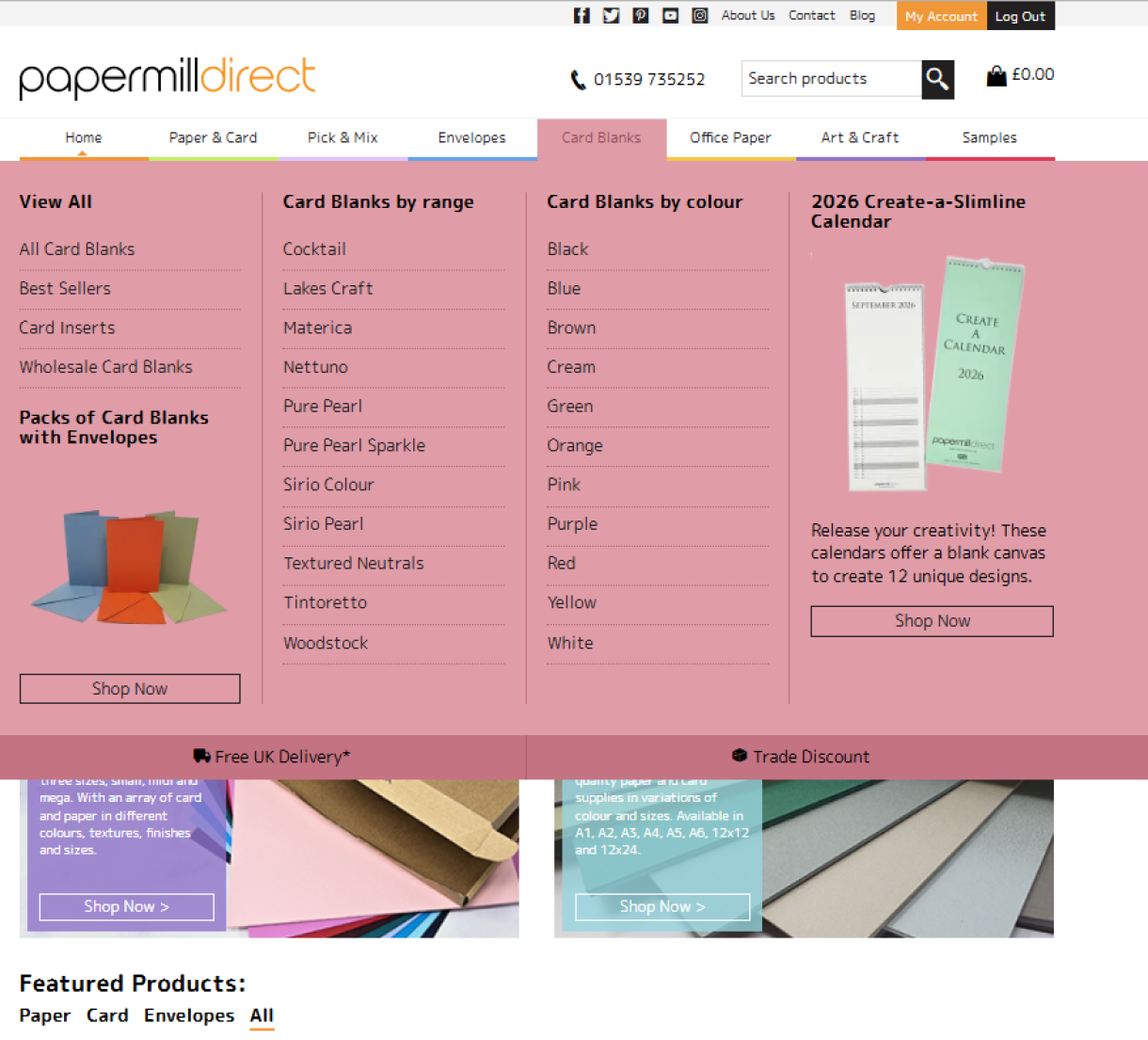
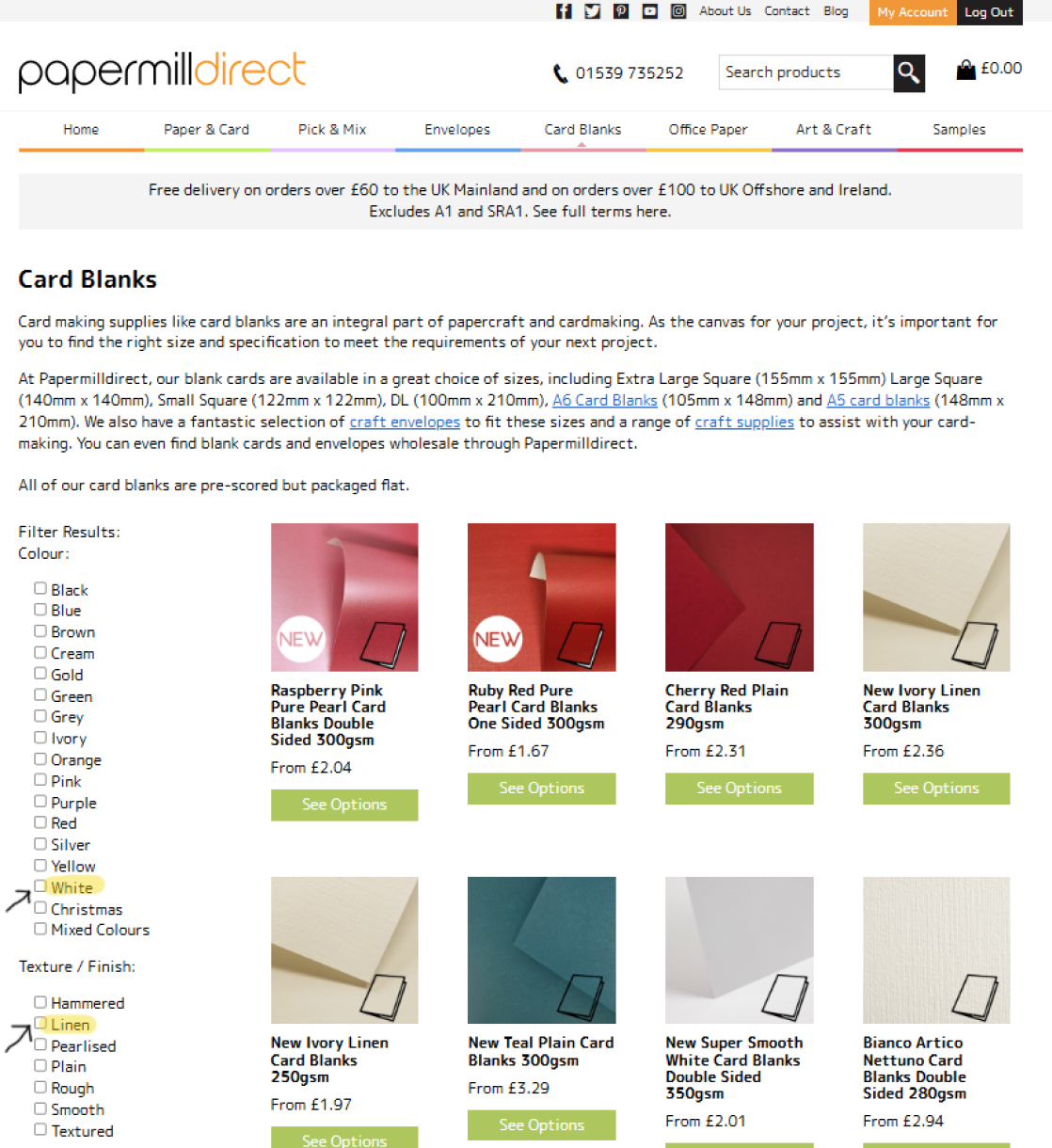
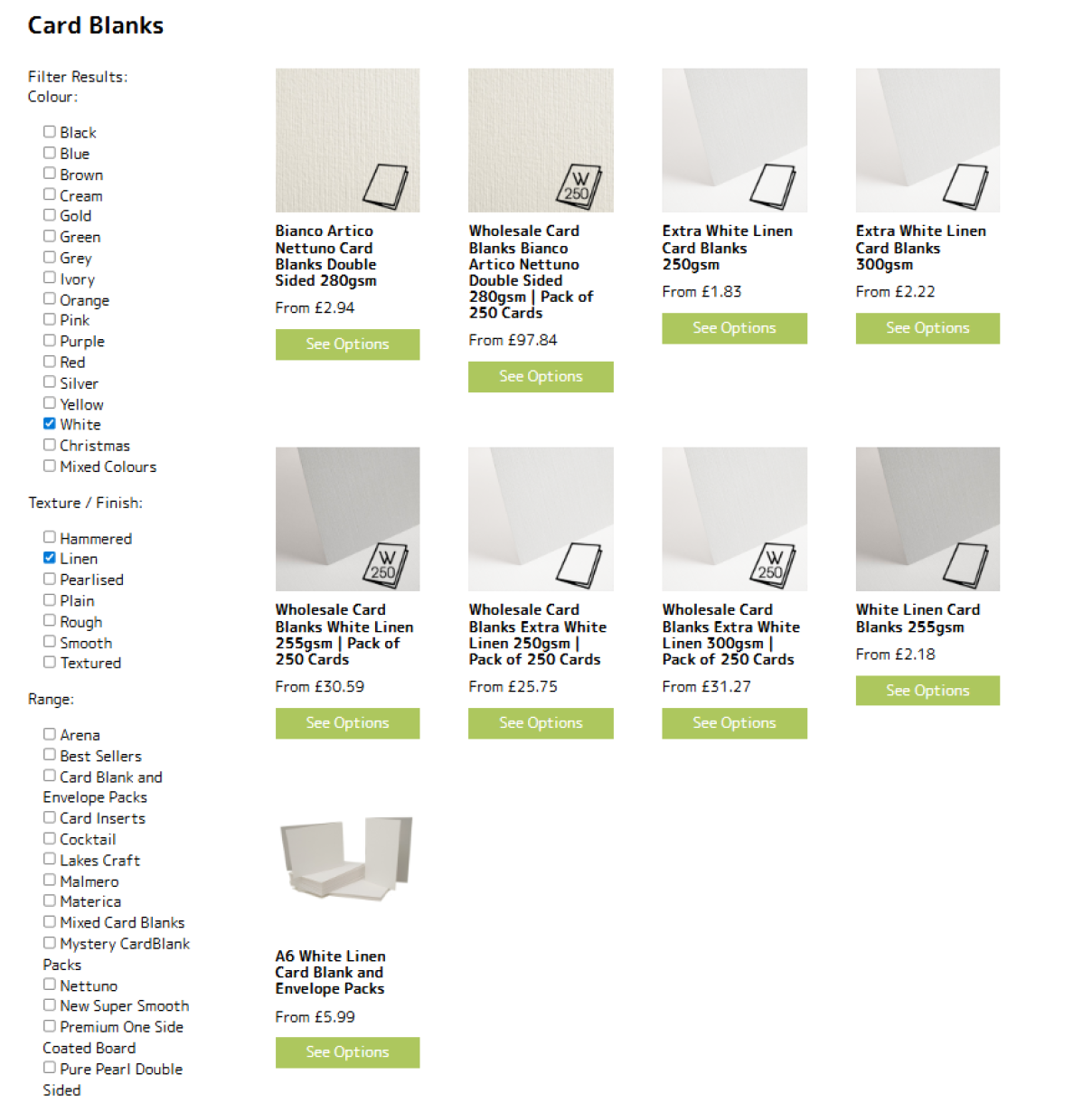
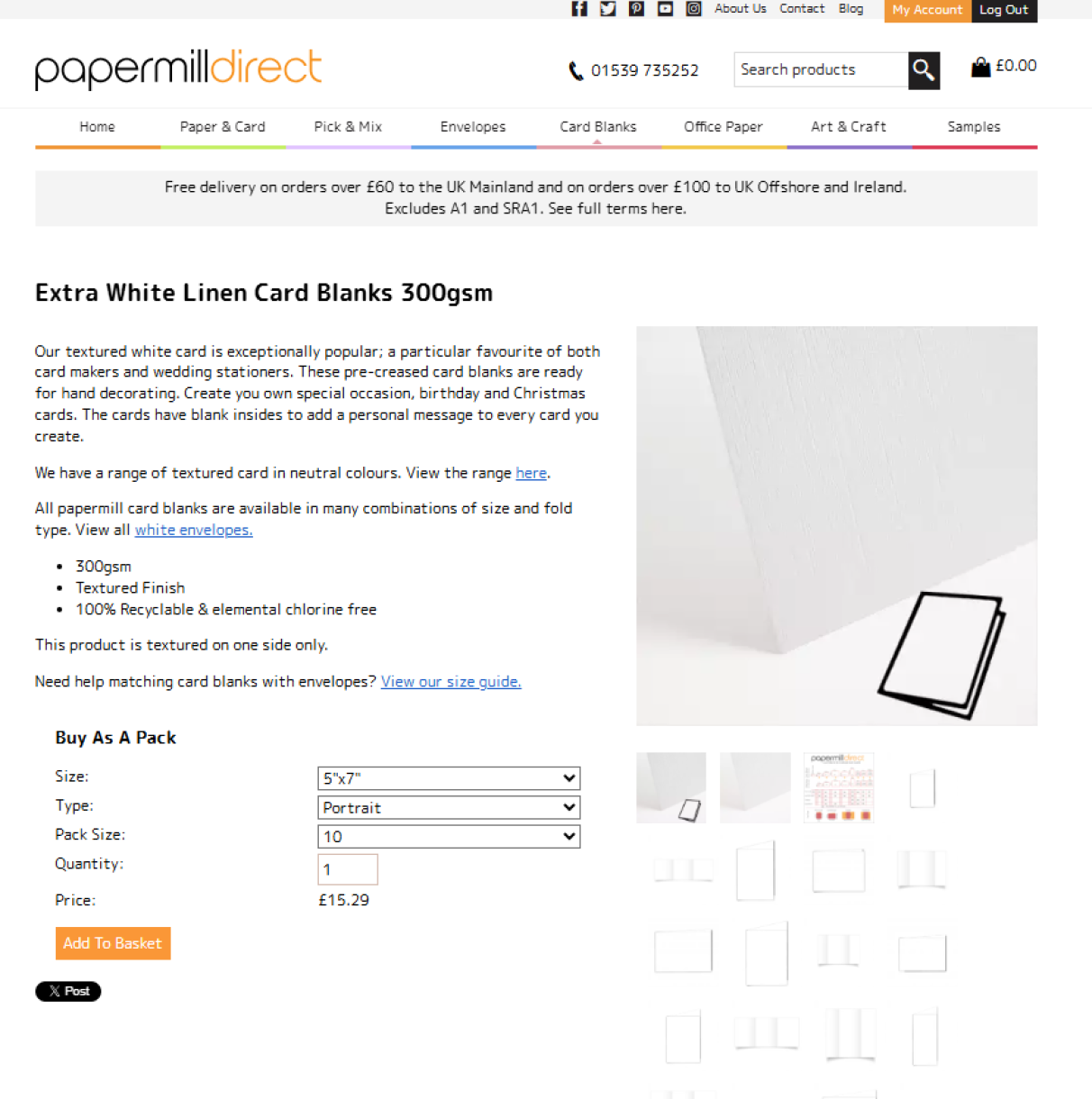
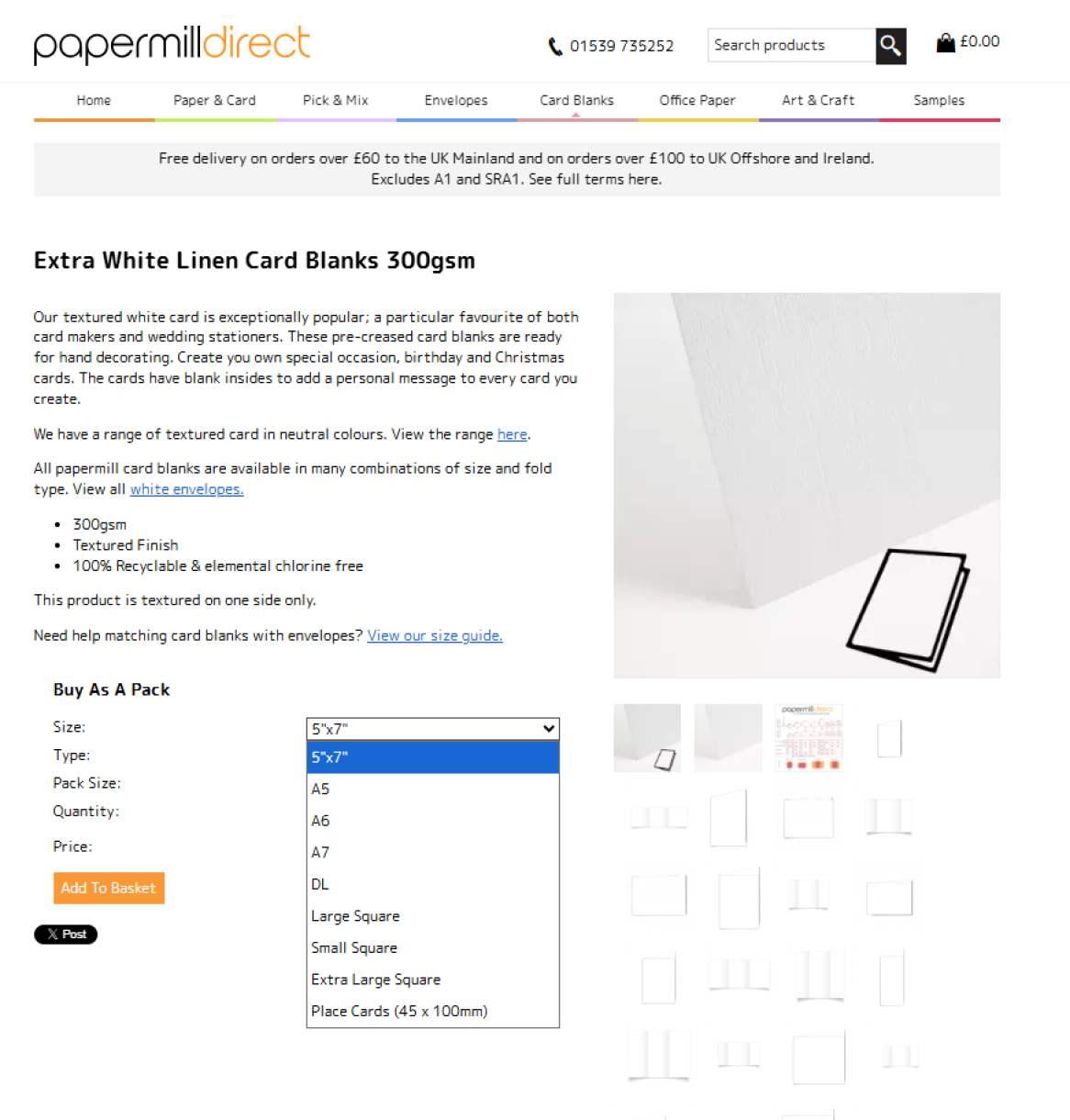
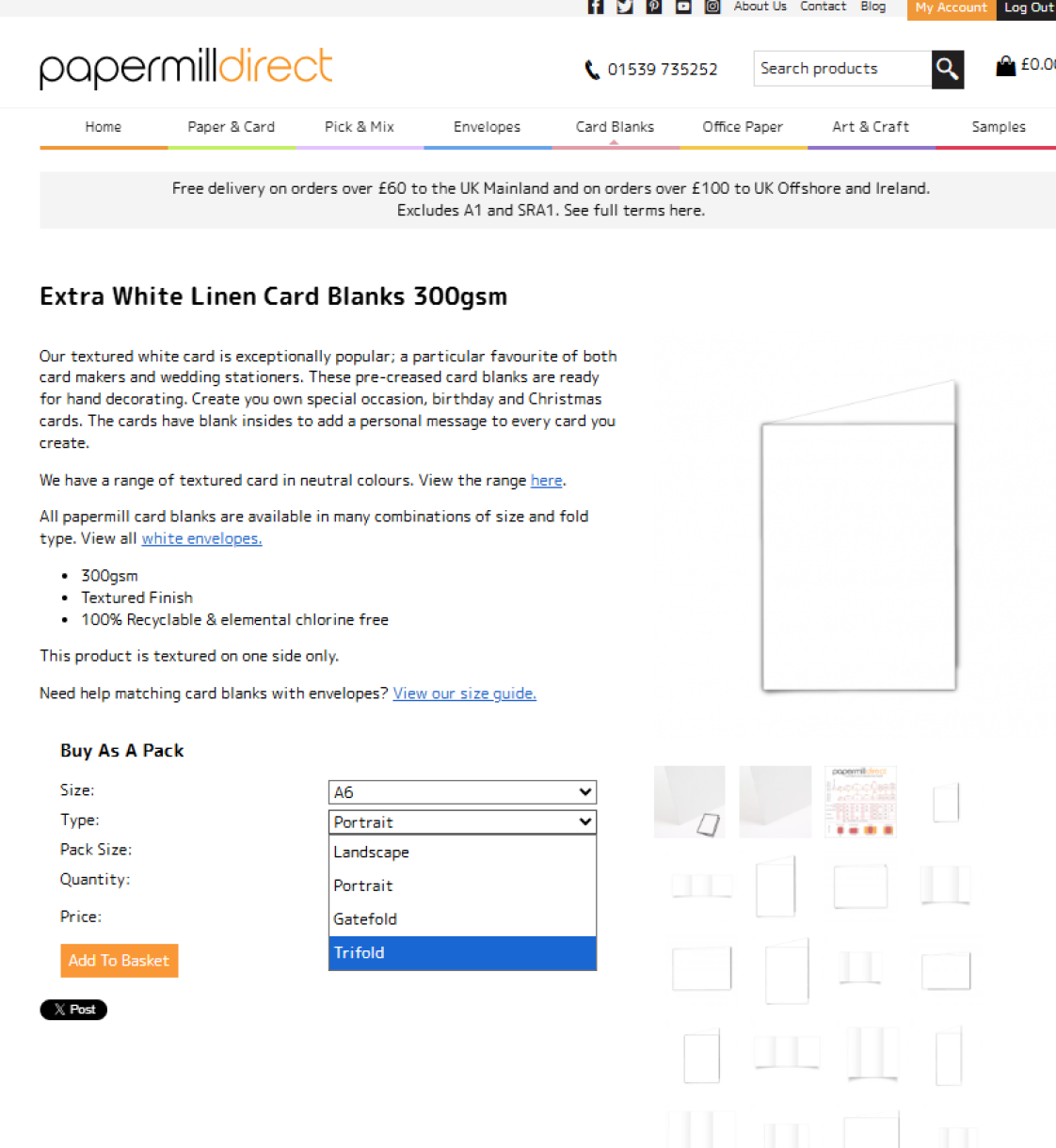
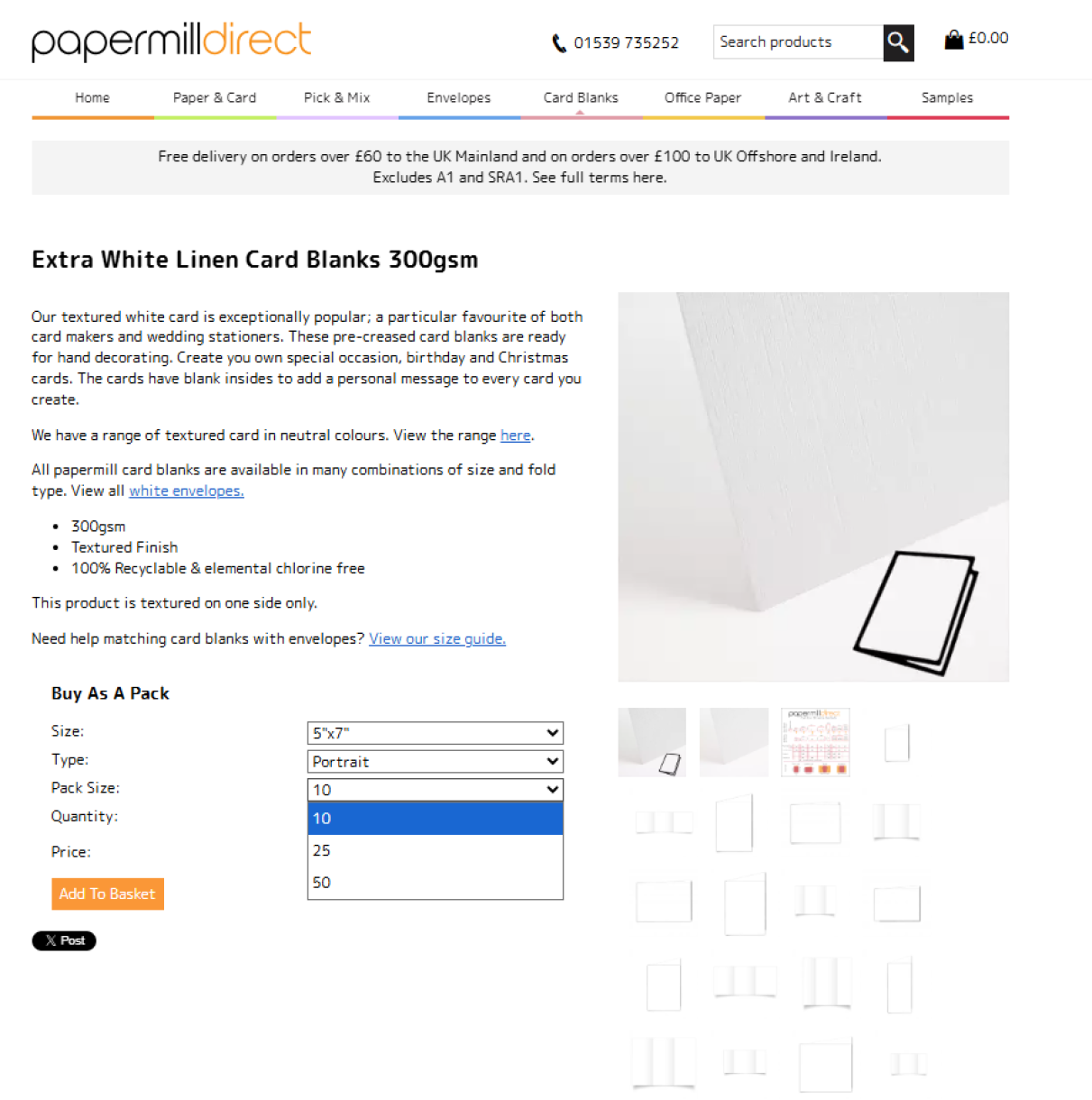
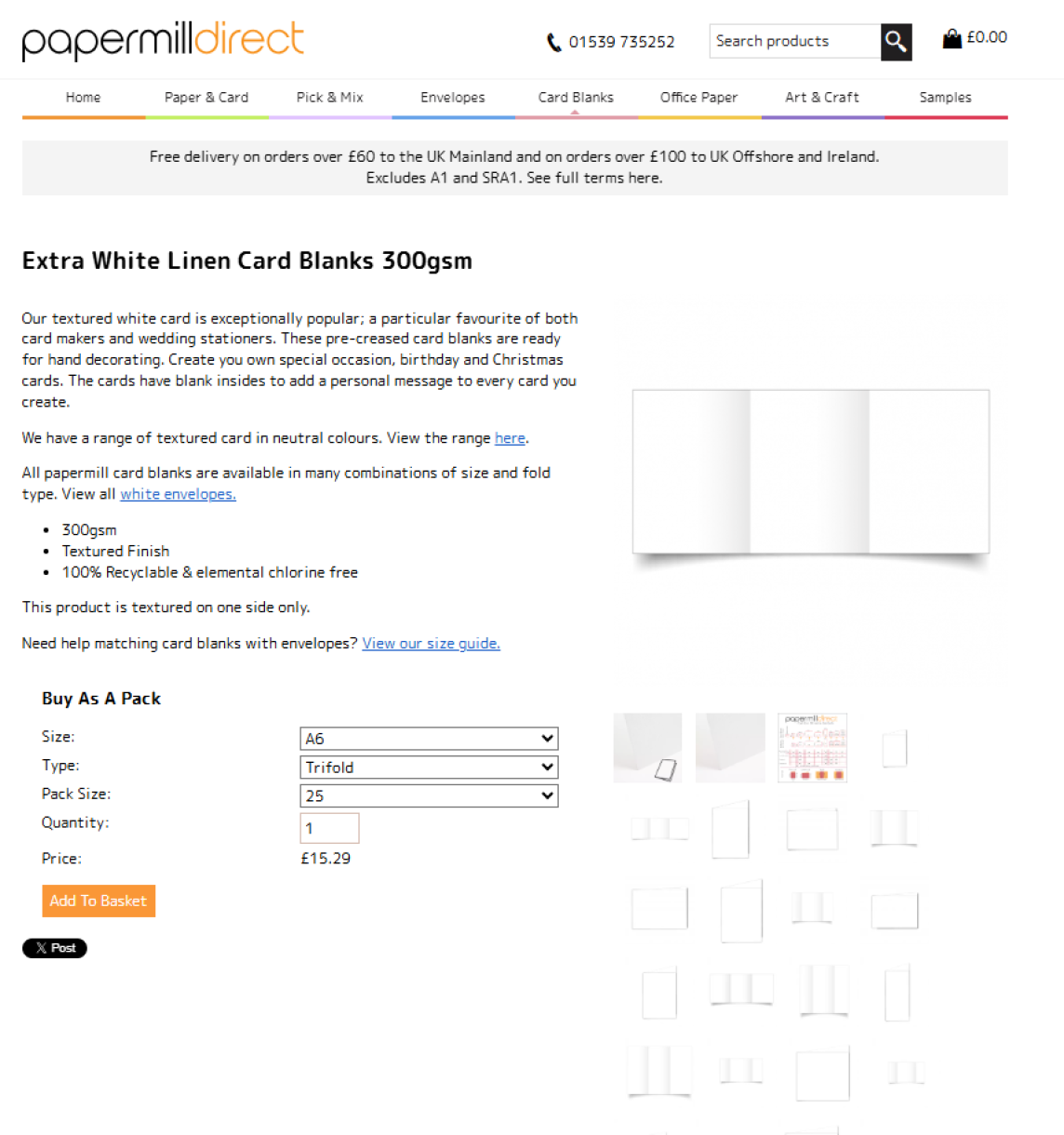
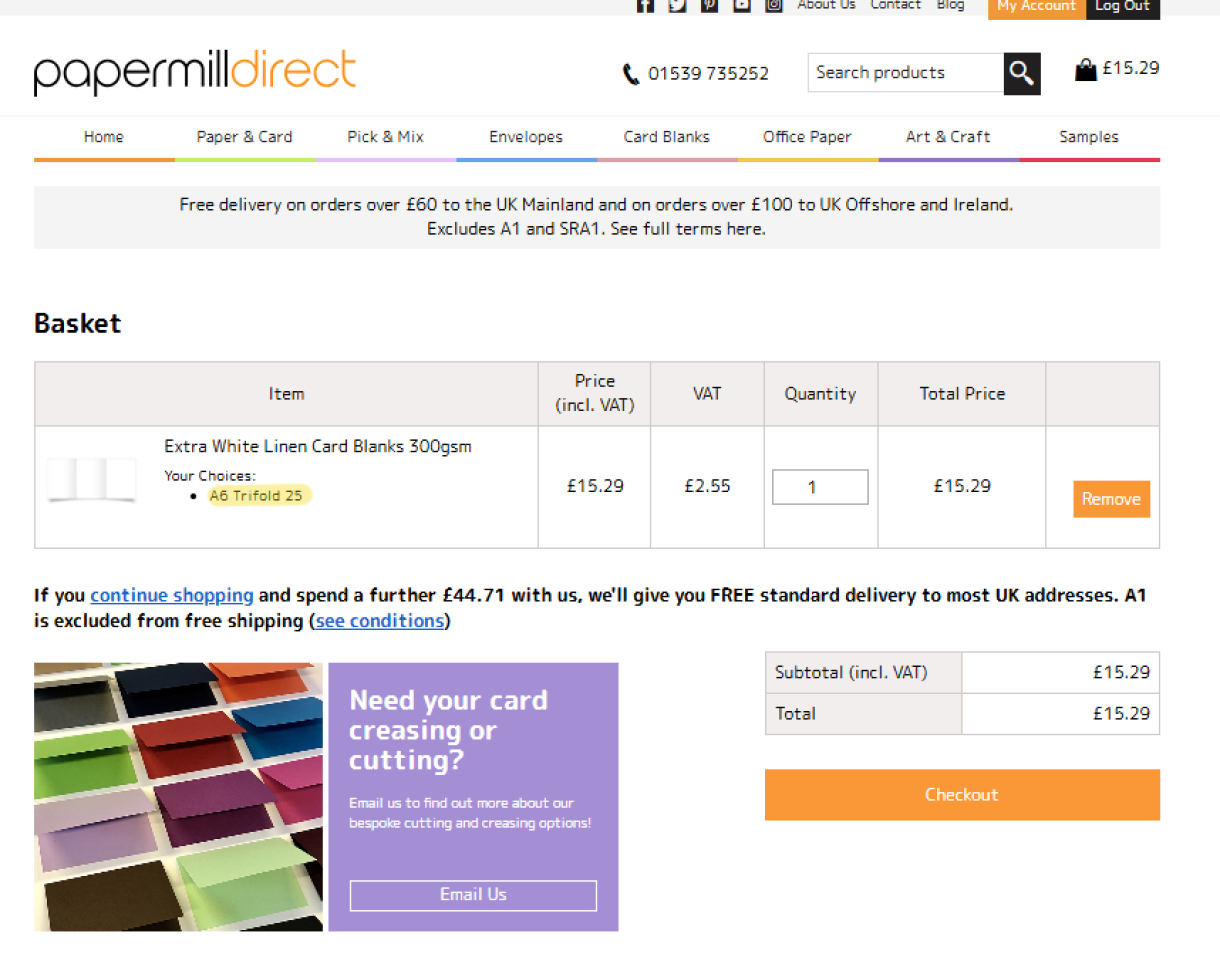






Nobody has commented yet
Be the first to comment on this article by using the form below.